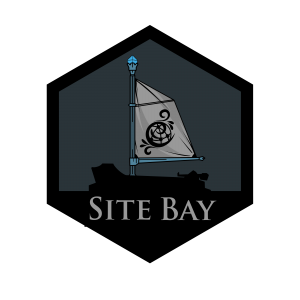Build a Lightning-Fast Search Experience in 60 Minutes with Algolia
to try this guide for free.
How to Create a Conversion-Boosting Search Experience with Algolia
Why Standard Search Is Killing Your Conversions
Search isn’t just a feature—it’s the primary way many visitors navigate your site. Studies show that users who search are 2-3 times more likely to convert than those who browse. Yet most websites rely on default search functionality that:
- Takes seconds instead of milliseconds to return results
- Fails completely with simple typos or misspellings
- Returns irrelevant results that frustrate users
- Lacks filtering capabilities for refining results
- Offers no analytics to optimize the search experience
Algolia solves these problems with a powerful search-as-a-service platform that transforms how users discover your content or products. This step-by-step guide will walk you through implementing Algolia search on your website, whether you’re using WordPress, a custom site, or a JavaScript framework.
What You’ll Build in This Tutorial
By following this guide, you’ll create:
- A lightning-fast search experience with results appearing as the user types
- Typo-tolerant search that still finds results when users make spelling mistakes
- Smart search ranking that prioritizes the most relevant content
- A customizable search interface that matches your site’s design
- Analytics tracking to understand user search behavior
Time to complete: Approximately 60 minutes
Let’s transform your site’s search experience!
Step 1: Setting Up Your Algolia Account (5 minutes)
Let’s start by setting up your Algolia account and obtaining your API keys:
Create an Algolia account by visiting Algolia’s sign-up page
Verify your email address by clicking the link in the confirmation email
Create your first application from the Algolia dashboard by clicking “Create Application”
- Choose a name that identifies your project (e.g., “MyCompany Website Search”)
- Select the data center closest to your target audience for optimal performance
Locate your API keys by navigating to Settings → API Keys in the dashboard
- You’ll need three keys:
- Application ID
- Search-Only API Key (for front-end use)
- Admin API Key (keep this secure for back-end use only)
- You’ll need three keys:
** Security Warning:** Never expose your Admin API Key in front-end code. This key has write access to your indices and should be used only in secure server-side code.
Step 2: Creating and Configuring Your Index (10 minutes)
Next, let’s create an index for your content and configure how search results are ranked:
Create a new index from the Indices section of your Algolia dashboard
- Click “Create Index”
- Name your index descriptively (e.g., “production_blog_posts” or “development_products”)
Configure index settings by navigating to the Configuration tab
- Set searchable attributes (which fields can be searched)
1 2 3 4 5 6 7{ "searchableAttributes": [ "title", "description", "content" ] }- Configure custom ranking to prioritize popular or recent content
1 2 3 4 5 6{ "customRanking": [ "desc(popularity)", "desc(date)" ] }- Set attribute for faceting if you plan to use filters
1 2 3 4 5 6 7{ "attributesForFaceting": [ "category", "tags", "author" ] }Configure typo tolerance (one of Algolia’s most powerful features)
1 2 3 4{ "minWordSizefor1Typo": 4, "minWordSizefor2Typos": 8 }Save your configuration changes
** Pro Tip:** Carefully choosing the right attributes to make searchable dramatically impacts both relevance and performance. Prioritize the fields that contain the most important information.
Step 3: Indexing Your Content (15 minutes)
Now let’s get your content into Algolia. There are several approaches depending on your platform:
Option A: WordPress Integration (Easiest)
If you’re using WordPress:
Install the official Algolia plugin from the WordPress plugin directory
- Go to Plugins → Add New
- Search for “Search by Algolia”
- Install and activate the plugin
Configure the plugin with your Algolia credentials
- Go to Settings → Algolia Search
- Enter your Application ID, Search-Only API Key, and Admin API Key
- Select the post types you want to index (Posts, Pages, Products, etc.)
Customize indexed fields to control what content gets sent to Algolia
- Configure which custom fields should be included
- Choose taxonomies to index (categories, tags, etc.)
Push your content to Algolia by clicking “Index now”
Option B: Manual JavaScript Indexing (For Custom Sites)
For custom websites:
Install the Algolia JavaScript API client
npm install algoliasearch # or yarn add algoliasearchCreate a server-side script to handle indexing (using Node.js as an example)
1 2 3 4 5 6 7 8 9 10 11 12 13 14 15 16 17 18 19 20 21 22 23 24 25 26 27 28 29 30 31const algoliasearch = require('algoliasearch'); // Initialize the client // using a server-side script with the admin API key const client = algoliasearch('YOUR_APP_ID', 'YOUR_ADMIN_API_KEY'); const index = client.initIndex('your_index_name'); // Prepare your records const records = [ { objectID: 'post-1', // Unique identifier for each record title: 'How to Implement Algolia Search', description: 'A step-by-step guide to adding Algolia search to your website', content: 'Algolia provides powerful search capabilities...', url: 'https://example.com/blog/how-to-implement-algolia-search', category: 'Development', tags: ['search', 'algolia', 'tutorial'], date: '2023-08-15', author: 'Jane Smith' }, // Add more records... ]; // Send records to Algolia index.saveObjects(records) .then(({ objectIDs }) => { console.log('Records indexed successfully'); }) .catch(err => { console.error('Error indexing records:', err); });Run your indexing script whenever your content changes
- Consider automating this with webhooks or a scheduled task
** Performance Tip:** For large datasets, use the
saveObjectsmethod with batches of 1,000 records for optimal indexing performance.
Step 4: Implementing the Search Interface (20 minutes)
Now let’s add the search interface to your website:
Option A: WordPress Integration
If you’re using the Algolia WordPress plugin:
Add the search form to your theme using the built-in widget
- Go to Appearance → Widgets
- Add the “Algolia Search” widget to your desired widget area
Customize the search results template (optional)
- Copy the template files from the plugin to your theme
- Modify the templates to match your site’s design
Option B: Using InstantSearch.js
For custom websites:
Add InstantSearch.js to your project
npm install instantsearch.js # or yarn add instantsearch.jsCreate a search interface in your HTML
1 2 3 4 5<div class="search-container"> <div id="searchbox"></div> <div id="hits"></div> <div id="pagination"></div> </div>Initialize InstantSearch in your JavaScript
1 2 3 4 5 6 7 8 9 10 11 12 13 14 15 16 17 18 19 20 21 22 23 24 25 26 27 28 29 30 31 32 33 34 35 36 37 38 39 40 41 42 43 44import algoliasearch from 'algoliasearch/lite'; import instantsearch from 'instantsearch.js'; import { searchBox, hits, pagination } from 'instantsearch.js/es/widgets'; // Initialize the search client // Note: using the search-only API key here (safe for front-end) const searchClient = algoliasearch('YOUR_APP_ID', 'YOUR_SEARCH_ONLY_API_KEY'); const search = instantsearch({ indexName: 'your_index_name', searchClient, }); // Add widgets search.addWidgets([ searchBox({ container: '#searchbox', placeholder: 'Search for content...', autofocus: true }), hits({ container: '#hits', templates: { item: (hit) => ` <div class="hit-item"> <h3><a href="${hit.url}">${instantsearch.highlight({ attribute: 'title', hit })}</a></h3> <p>${instantsearch.highlight({ attribute: 'description', hit })}</p> <div class="hit-meta"> <span>${hit.category}</span> <span>${new Date(hit.date).toLocaleDateString()}</span> </div> </div> ` } }), pagination({ container: '#pagination' }) ]); // Start the search search.start();Add some basic CSS to style your search interface
1 2 3 4 5 6 7 8 9 10 11 12 13 14 15 16 17 18 19 20 21 22 23 24 25.search-container { max-width: 1000px; margin: 0 auto; padding: 20px; } .hit-item { margin-bottom: 20px; padding-bottom: 20px; border-bottom: 1px solid #eee; } .hit-item h3 { margin-bottom: 5px; } .hit-meta { font-size: 0.8em; color: #666; } .ais-Highlight-highlighted { background-color: rgba(254, 225, 135, 0.5); font-style: normal; }
** Design Tip:** InstantSearch provides basic styling, but customizing the look and feel to match your site’s branding will create a more seamless user experience.
Step 5: Adding Advanced Features (10 minutes)
Take your search to the next level with these advanced features:
Adding Filters and Facets
| |
Implementing Search Analytics
| |
Creating a Voice Search Interface
| |
Step 6: Testing and Troubleshooting
Before launching, ensure your search works flawlessly:
Common Issues and Solutions
Search returns no results
- Check if your index contains data (use the Algolia dashboard to browse records)
- Verify the searchable attributes configuration
- Test with broader search terms
Missing search results
- Ensure all content is properly indexed
- Check for indexing errors in your logs
- Verify your ranking configuration
Slow search performance
- Ensure you’re using the closest data center
- Check if you’re indexing unnecessary attributes
- Validate that frontend code is properly optimized
User interface problems
- Check browser console for JavaScript errors
- Ensure CSS properly styles all elements
- Test on different devices and screen sizes
Integrating Algolia with SiteBay’s WordPress Hosting
If you’re hosting your WordPress site on SiteBay’s Kubernetes platform, you can benefit from several optimizations:
Performance Enhancements
- SiteBay’s infrastructure ensures optimal PHP performance for the indexing process
- CDN integration improves InstantSearch.js delivery globally
Backup and Restoration
- SiteBay’s automated backup system protects your WordPress configuration
- Algolia maintains its own backups of your search indices
Scaling Considerations
- As your site grows, SiteBay’s Kubernetes platform scales to handle increased traffic
- Configure Algolia’s plan based on your search volume needs
Conclusion: Measuring the Impact of Your New Search
After implementing Algolia search, monitor these key metrics to quantify its impact:
- Search usage rate (percentage of visitors using search)
- Conversion rate from search compared to non-search navigation
- Zero-results searches that indicate content gaps
- Time spent after search to measure engagement
- Click position in results to evaluate ranking effectiveness
Most websites see significant improvements across these metrics after implementing Algolia, including:
- 30-50% increase in search usage
- 15-25% higher conversion rates for users who search
- 4-8x faster search response times
The investment in quality search functionality typically pays for itself many times over through improved user engagement and conversion rates.
Ready to transform your website’s search experience? Follow this guide to implement Algolia, and watch your user satisfaction and conversion metrics improve dramatically!
More Information
You may wish to consult the following resources for additional information on this topic. While these are provided in the hope that they will be useful, please note that we cannot vouch for the accuracy or timeliness of externally hosted materials.
This page was originally published on