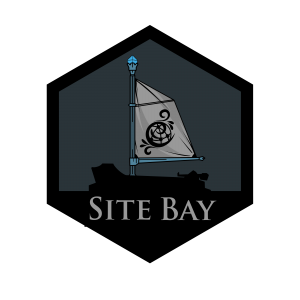Managing Your Staging Site with Code Server
Traducciones al EspañolEstamos traduciendo nuestros guías y tutoriales al Español. Es posible que usted esté viendo una traducción generada automáticamente. Estamos trabajando con traductores profesionales para verificar las traducciones de nuestro sitio web. Este proyecto es un trabajo en curso.
to try this guide for free.
Managing Your Staging Site with Code Server: The Developer’s Ultimate Workflow
Why Traditional WordPress Staging Workflows Fail (And How to Fix Them)
If you’ve ever managed WordPress sites professionally, you’ve likely encountered these common staging frustrations:
- Cumbersome file transfers between environments
- Database synchronization nightmares
- Broken links and paths after migration
- Lost changes during deployment
- Complex local development setups
- Testing limitations due to environment differences
SiteBay’s Code Server eliminates these headaches entirely by providing a seamless, browser-based development environment specifically optimized for staging site management. This revolutionary approach transforms how you test, refine, and deploy WordPress changes.
The 5 Game-Changing Benefits of Browser-Based Staging Management
1. Frictionless Development Environment
Access your staging site’s complete codebase directly in your browser:
- No local setup required - skip XAMPP, Docker, or complex local environments
- Instant access from any device - develop from your laptop, tablet, or even a borrowed computer
- Consistent environment - eliminate “works on my machine” problems
- Zero configuration - all dependencies and tools pre-installed
“We eliminated 4 hours of weekly developer onboarding time by switching to Code Server for staging management.” — SiteBay customer
2. Complete WordPress File System Access
Navigate and modify your entire WordPress installation with ease:
- Full directory access - explore all WordPress core, theme, and plugin files
- Familiar file tree navigation - just like desktop VS Code
- Multiple file editing - work on related files simultaneously
- Syntax highlighting - for PHP, JavaScript, CSS, HTML, and more
- Code autocompletion - including WordPress functions and hooks
3. Powerful Terminal Integration
Execute commands directly against your staging environment:
# List all plugins on staging
wp plugin list --path=/bitnami/stagewordpress
# Update a specific plugin
wp plugin update woocommerce --path=/bitnami/stagewordpress
# Check database tables
wp db tables --path=/bitnami/stagewordpress
# Run a database query
wp db query "SELECT * FROM wp_options WHERE option_name LIKE '%siteurl%'" --path=/bitnami/stagewordpress
4. Streamlined Testing Workflow
Perfect your changes before they reach production:
- Instant preview - see changes immediately without deployment steps
- Isolated testing - experiment freely without affecting live site
- Plugin compatibility testing - verify updates work before going live
- Performance optimization - test speed improvements in a safe environment
- Comprehensive validation - ensure all site functions work correctly
5. Simplified Deployment Process
Move changes to production with confidence:
- One-click deployment - promote changes when testing is complete
- Selective updates - choose which changes to push live
- Automatic backups - protection against deployment issues
- Rollback capability - easily revert if necessary
Step-by-Step Guide: Managing Your Staging Site Like a Pro
Accessing Your Staging Environment
- Log in to your SiteBay dashboard
- Navigate to your WordPress site management page
- Click on the Staging tab
- Select Code Server to launch the browser-based editor
- The familiar VS Code interface will load with your staging site files pre-loaded
Understanding Your Staging File Structure
When working with Code Server, these are the key directories you’ll interact with:
| Directory | Description | Common Use Cases |
|---|---|---|
/bitnami/stagewordpress | Root staging site directory | Running WP-CLI commands |
/bitnami/stagewordpress/wp-content/themes | Theme files | Customizing appearance, templates, functions |
/bitnami/stagewordpress/wp-content/plugins | Plugin files | Modifying plugin functionality, debugging |
/bitnami/stagewordpress/wp-content/uploads | Media files | Editing images, organizing content |
/bitnami/stagewordpress/wp-config.php | Configuration file | Adjusting WordPress settings |
Essential Tasks for Staging Management
Theme Customization
- Navigate to
/bitnami/stagewordpress/wp-content/themes/your-theme - Open files like
style.css,functions.php, or template files - Make your changes in the editor
- Save the file (Ctrl+S or Command+S)
- View your staging site to see changes immediately
Plugin Management via Terminal
# List all installed plugins with their status
wp plugin list --path=/bitnami/stagewordpress
# Install a new plugin
wp plugin install woocommerce --activate --path=/bitnami/stagewordpress
# Update all plugins
wp plugin update --all --path=/bitnami/stagewordpress
# Deactivate a plugin
wp plugin deactivate contact-form-7 --path=/bitnami/stagewordpress
Database Management
# Export database for backup
wp db export backup.sql --path=/bitnami/stagewordpress
# Search and replace URLs (useful when migrating)
wp search-replace 'http://old-url.com' 'http://new-url.com' --dry-run --path=/bitnami/stagewordpress
# Execute SQL query
wp db query "SELECT * FROM wp_users" --path=/bitnami/stagewordpress
Advanced Staging Management Techniques
Creating Custom WP-CLI Aliases
Create a .wp-cli/config.yml file in your home directory to simplify commands:
| |
This allows you to run commands like:
wp @staging plugin list
wp @production plugin list
Setting Up Version Control for Staging
Initialize Git for your theme to track changes:
cd /bitnami/stagewordpress/wp-content/themes/your-theme
git init
git add .
git commit -m "Initial commit of theme files"
Using VS Code Tasks for Common Operations
Create a .vscode/tasks.json file in your project:
| |
Access these tasks via the Command Palette (Ctrl+Shift+P or Cmd+Shift+P).
Troubleshooting Common Staging Issues
| Issue | Solution |
|---|---|
| Changes not appearing on staging site | Clear browser cache or use incognito mode; check file permissions |
| WP-CLI command errors | Verify you’re using the correct --path=/bitnami/stagewordpress parameter |
| Database connection issues | Check wp-config.php for correct database credentials |
| File permission problems | Use chmod commands in terminal to adjust permissions |
| Broken links after migration | Run search-replace commands to update URLs in the database |
Best Practices for Staging Site Management
- Always test in staging first - Never make significant changes directly to production
- Keep staging in sync - Regularly update staging with production data for realistic testing
- Document your changes - Keep detailed notes about what you’ve modified
- Use version control - Track changes to custom code for accountability
- Regularly back up - Create snapshots before major changes
- Test on multiple devices - Verify responsive behavior works correctly
- Validate all functionality - Check forms, payments, and key user flows
This page was originally published on