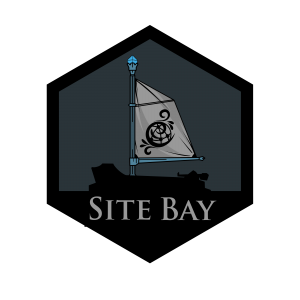Using the Terminal for SiteBay WordPress Hosting
Traducciones al EspañolEstamos traduciendo nuestros guías y tutoriales al Español. Es posible que usted esté viendo una traducción generada automáticamente. Estamos trabajando con traductores profesionales para verificar las traducciones de nuestro sitio web. Este proyecto es un trabajo en curso.
to try this guide for free.
Shell Basics for SiteBay WordPress Hosting
The shell, also known as the command line interface (CLI), is a powerhouse for interacting with your SiteBay WordPress hosting environment. It’s your go-to for managing files, running scripts, and performing tasks that keep your site humming. You might already be familiar with the terminal from Linux or Mac’s Terminal.app.
This overview will walk you through terminal basics, offering tips to make your command line journey smooth and beneficial. When you hop onto a terminal, you’re met with a prompt, signaling you’re ready to start. This guide will break down command structures, file system navigation, and more.
Command Structure Basics
Commands typically start with the action (verb), followed by options (adjectives) that tweak the command’s behavior, and targets (objects) the action is applied to. Need help? Slap a --help flag next to a command for usage info.
Navigating Files and Directories
The shell is your ticket to cruising through your site’s files and folders:
Listing Directories
lsshows you what’s in a directory.ls /etc/init.d/to peek into/etc/init.d/.- Add
-ato see all files, including hidden ones. - Use
-lhafor detailed listings in human-readable form.
Changing Directories
cdswitches your current directory.- Jump into
/etc/withcd /etc/. - Use
..to go up a level, or.to reference the current directory in commands.
Making and Removing Directories
mkdircrafts a new folder.mkdir ~/website/creates a website folder under your home directory.- Use
rmdirto delete an empty directory.
Handling Files
- Create files without content using
touch. - Delete files with
rm. Be careful withrm, as it’s irreversible. - Use
rm -rto remove non-empty directories.
Copying and Moving
cpduplicates files.mvrenames or moves files and directories.- Remember,
mvis likecp, but for moving stuff around.
Text Editors and Stream Management
SiteBay recommends using the code-server editor for quick file edits. It’s straightforward and includes basic commands right in the terminal window.
- Direct streams with pipes (
|) and redirect output with>to save command outputs to files. - Use
>>to append to an existing file without overwriting.
System Monitoring
Keep an eye on your WordPress hosting with commands like:
psfor process IDs.topfor real-time resource usage.dffor disk space details.duhelps identify directories hogging space.
Terminal Tricks and Tips
Make the most of the terminal with:
- Tab completion: Speed up your typing.
- Screen sessions: Multitask efficiently.
- Command history: Quickly recall previous commands.
- Emacs-like keybindings: Efficient text navigation supported by
bash.
Conclusion
The terminal is a robust tool for managing your SiteBay WordPress hosting. Start with these basics, and you’ll find yourself more confident in handling your hosting environment directly from the command line. For more advanced topics and system monitoring, explore SiteBay’s comprehensive guides.
This page was originally published on